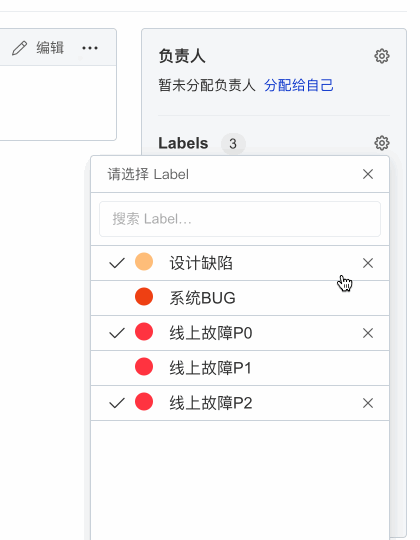Label
Label is one of the important contents of [Kanban]. It can be used to manage Issue and Change request. Through the marking function, you can easily implement:
- Categorize Issues and Change Requests using colors and text (e.g.
bug,New FeaturesorDocumentationetc.) - Filter and filter Issues and Change Requests by labels
Create label
AtomGit provides two different types of labels: repository label and organization label, among which:
Repository label, which can only be used for specific repository, and is suitable for relatively independent projects (such as personal projects)
Organization label, organization label can be applied to all repositories under the organization, and newly created repositories under the organization will inherit the organization label (of course you can also use the repository label in a single repository)
Note: You need to be at least the
maintainerof the code base or organization to use functions such as create , edit, and delete labels.
Create repository label
- Open the Issue page of the code base
- Click the [Labels] button
- Click the [New Label] button and fill in the relevant information of the label
- label name
- label description, used to describe the specific function of the label in detail
- Label color, you can choose the system preset color or enter the hexadecimal color code
- Click [New Label] to save and create a new label

Create Organization label
- Open the organization settings page
- Click the [Labels] option
- Click the [New Organization Label] button and fill in the relevant information of the label
- label name
- label description, used to describe the specific function of the label in detail
- Label color, you can choose the system preset color or enter the hexadecimal color code
- Click [New Organization Label] to save and create a new organization label.
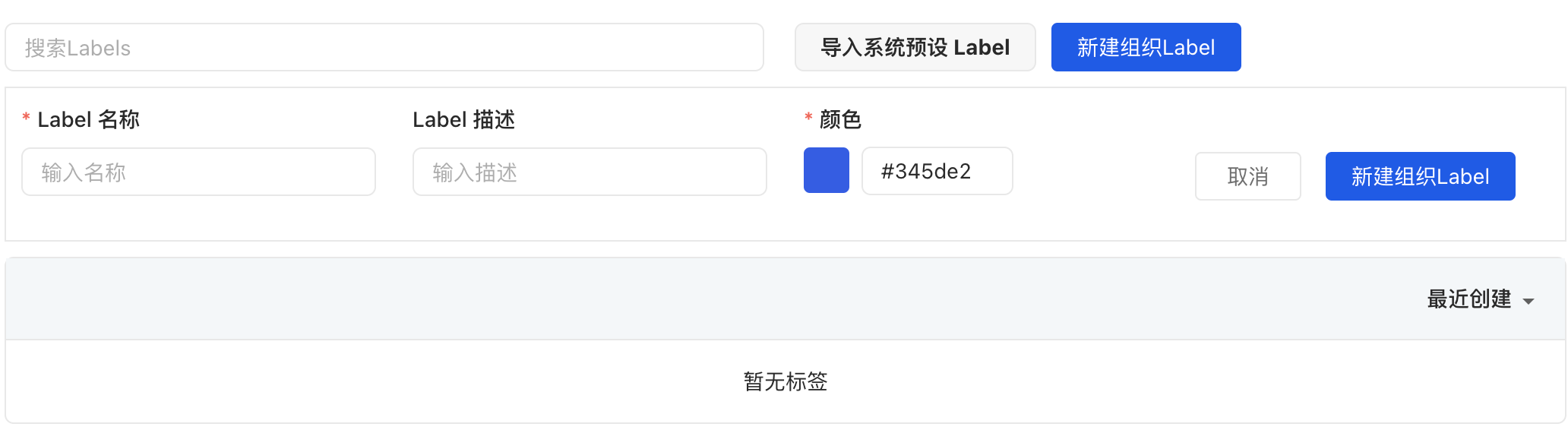
Import system preset label
When the content of the code base label and organization label is empty, you can also use Import system preset Label to quickly create a set of labels.

Relate label
On the issue page, you can associate a label with the issue through the setting button [Labels] on the right.
Note: You need at least
developerpermissions of the code base or organization to use functions such as associating labels and removing labels.